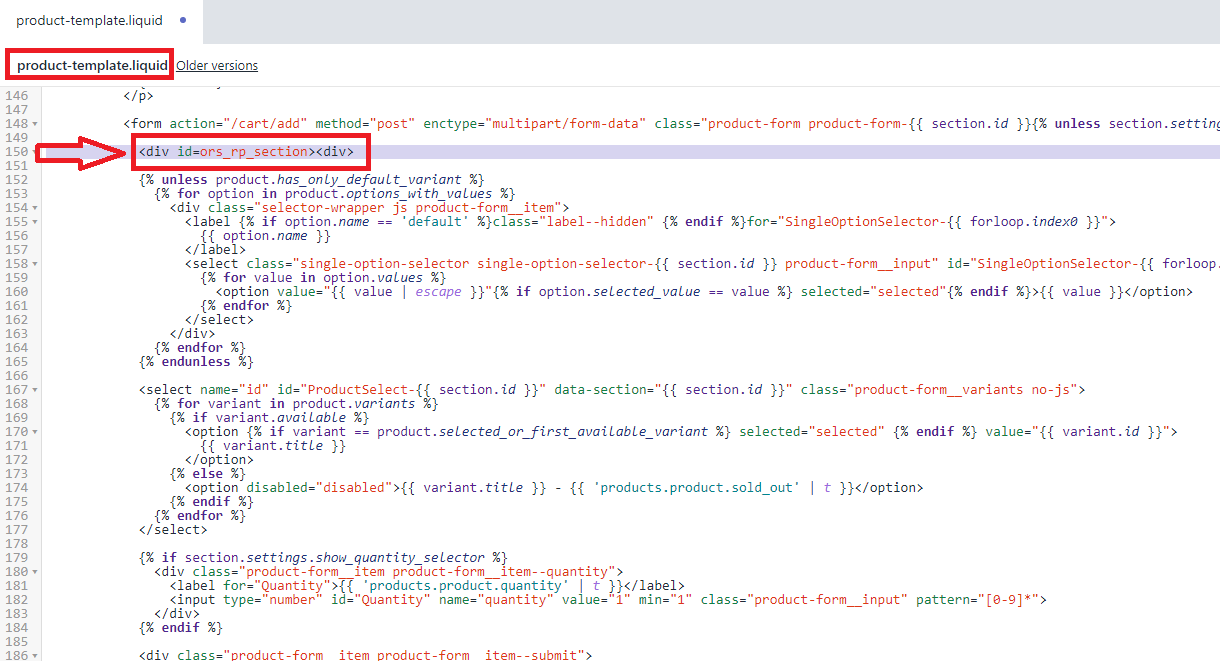How to create rental model
Click Here and insert rental model name
Click to rental model for edit
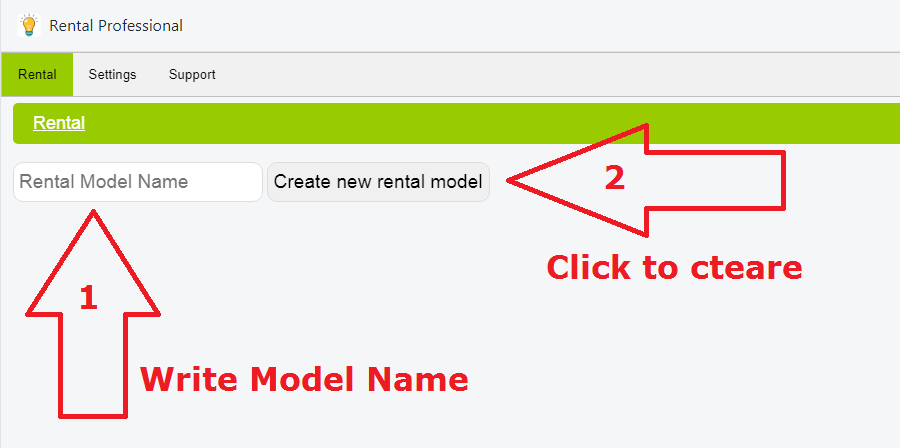
How to edit rental model
1 - Click to rental model for edit
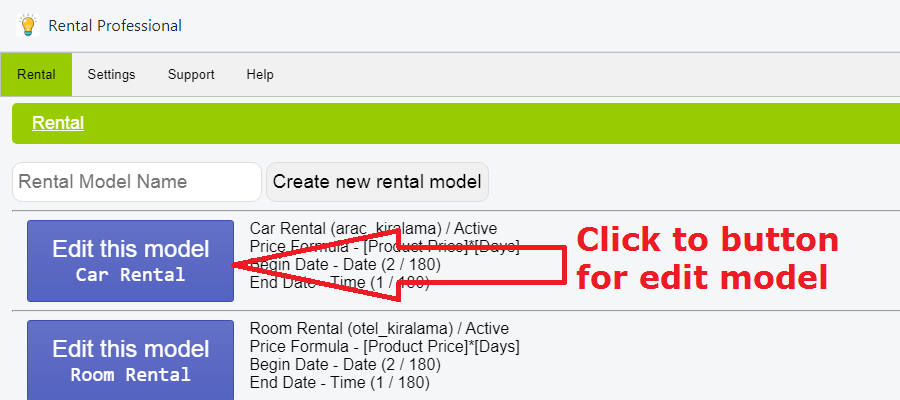
2 - Main rental model settings
3 - Product Tag in very very important. Rental period selection will only show up for products with these tags.
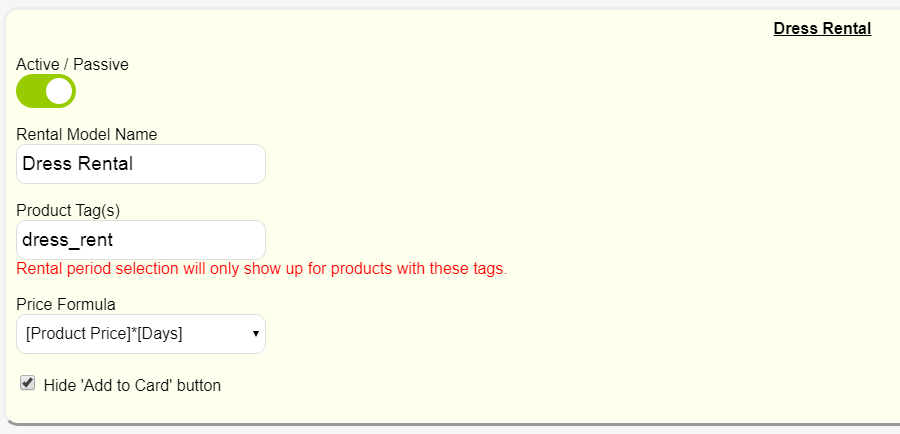
4 - Sets Begin Date options
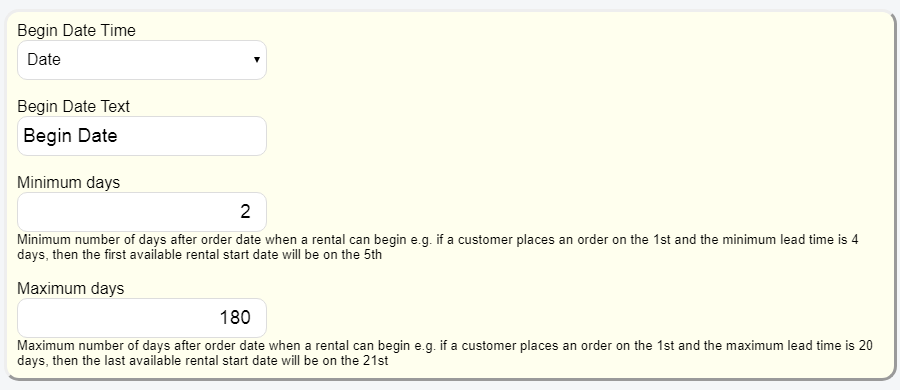
5 - Sets End Date Options
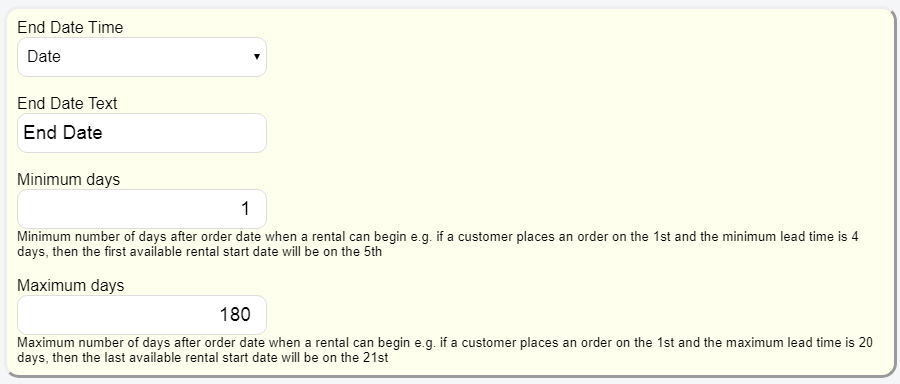
Some themes may be incompatible or different, in this case, follow the steps below.
1 - Go to "Online Store" / Action["Edit Code"]
2 - Open file "Template/product.liquid" or ("Section/product-template.liquid")
3 - Find this code line {% form 'product', product, id: "add-to-cart-form" %}
4 - Add the following code after this line
<div id=ors_rp_section><div>